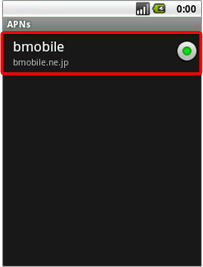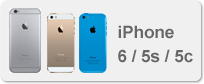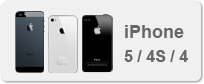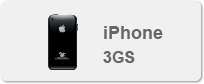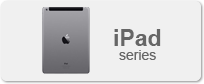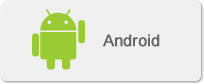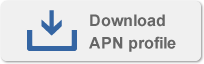APN setting
![]()
1
Download APN profile.
Click the download button from your iPhone.
*We recommend using Safari to install the profile.
Other browsers may prevent the installation process.
2
Tap "Install" in the "Install Profile" screen.
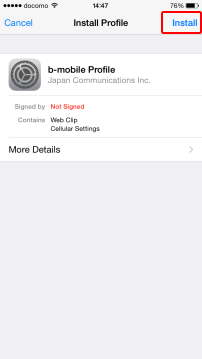
3
Tap "Done" on the upper right corner of the screen to complete the installation.
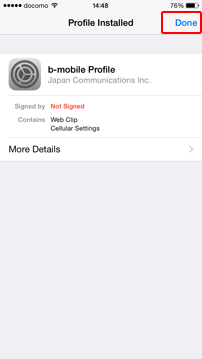
IMPORTANT
Please delete the bmobile APN profile after you have finished using your PAYG Data SIM.
1. Tap "Setting" → "General" → "Profile"
2. Tap "Remove"
![]()
1
Tap "Settings" and select "Cellular"
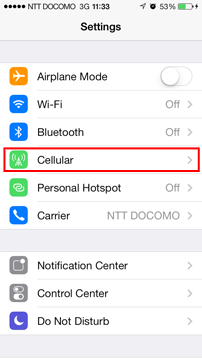
2
Turn Cellular Data: On
Enable 3G: On
Data Roaming: Off
and select "Cellular Data Network"
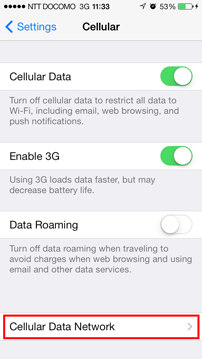
3
Enter the following settings.
APN: bmobile.ne.jp
User name:bmobile@4g
Password: bmobile
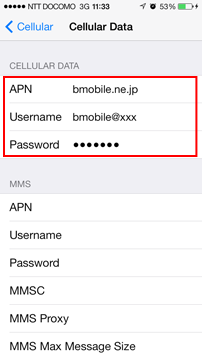
Not successful?
If you are not successful with the connection settings above, most likely your device may not be registering the new settings correctly. Please reset your network settings and enter the above information again.
To reset your network settings:
Tap "Settings" → "General" → "Reset" → "Reset Network Settings"
Once your device has restarted, enter the above information again.
![]()
1
Tap "Settings" and select "General"
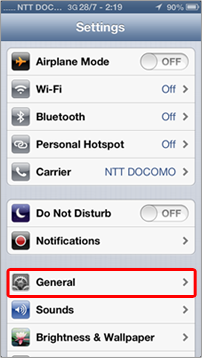
2
Select "Cellular"
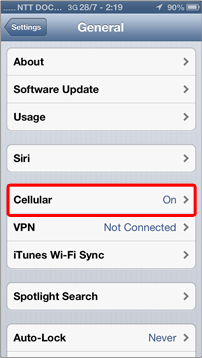
3
Cellular Data: On
Enable 3G: On
Data Roaming: Off
Select "Cellular Data Network"
after confirming the above
settings
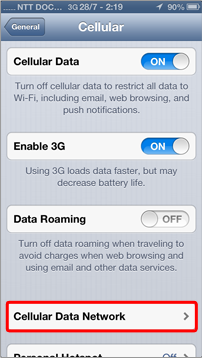
4
Enter the following settings:
APN: bmobile.ne.jp
User name:bmobile@4g
Password: bmobile
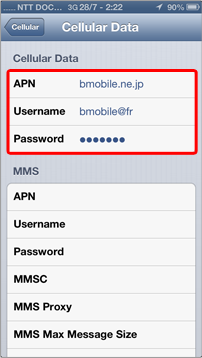
Not successful?
If you are not successful with the connection settings above, most likely your device may not be registering the new settings correctly. Please reset your network settings and enter the above information again.
To reset your network settings:
Tap "Settings" → "General" → "Reset" → "Reset Network Settings"
Once your device has restarted, enter the above information again.
![]()
1
Tap "Settings" and select "Cellular data"and APN setting
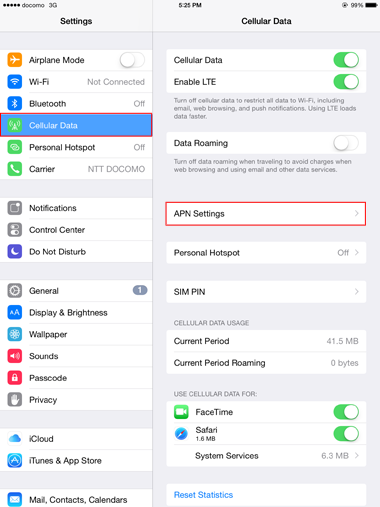
2
Enter the following settings.
APN: bmobile.ne.jp
User name:
bmobile@4g
Password: bmobile

Not successful?
If you are not successful with the connection settings above, most likely your device may not be registering the new settings correctly. Please reset your network settings and enter the above information again.
To reset your network settings:
Tap "Settings" → "General" → "Reset" → "Reset Network Settings"
Once your device has restarted, enter the above information again.
When you would like to use Personal Hotspot,
please download APN profile.
![]()
1
From the "Settings" menu,
tap "Wireless and networks".
Tap "Mobile networks" and
select "Access Point Names"
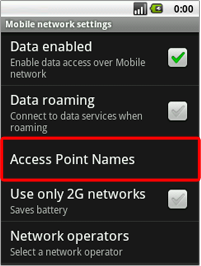
2
Press the "Menu" key and select "New APN"
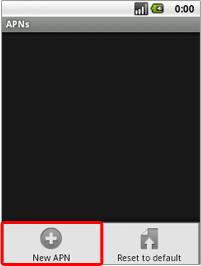
3
Enter the following settings:
APN: bmobile.ne.jp
User name:bmobile@4g
Password: bmobile
Authentication type:
CHAP or PAP
Press the "Menu" key and
select "Save" settings
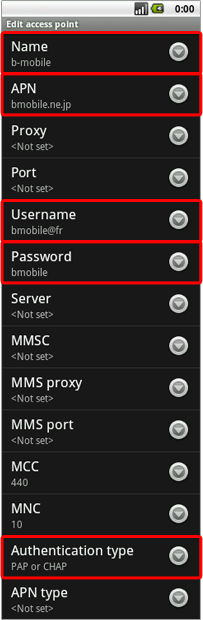
4
Tap circular image (button) next to the new Access Point Name you created to select it. Restart your device.